| Home | All Classes | Main Classes | Annotated | Grouped Classes | Functions |
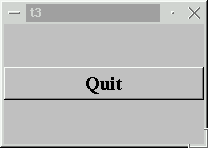
This example shows how to create parent and child widgets.
We'll keep it simple and use just a single parent and a lone child.
/****************************************************************
**
** TQt tutorial 3
**
****************************************************************/
#include <qapplication.h>
#include <qpushbutton.h>
#include <qfont.h>
#include <qvbox.h>
int main( int argc, char **argv )
{
TQApplication a( argc, argv );
TQVBox box;
box.resize( 200, 120 );
TQPushButton tquit( "Quit", &box );
tquit.setFont( TQFont( "Times", 18, TQFont::Bold ) );
TQObject::connect( &tquit, SIGNAL(clicked()), &a, SLOT(tquit()) );
a.setMainWidget( &box );
box.show();
return a.exec();
}
#include <qvbox.h>
We add an include of qvbox.h to get the layout class we'll use.
TQVBox box;
Here we simply create a vertical box container. The TQVBox arranges its child widgets in a vertical row, one above the other, handing out space according to each child's TQWidget::sizePolicy().
box.resize( 200, 120 );
We set its width to 200 pixels and the height to 120 pixels.
TQPushButton tquit( "Quit", &box );
A child is born.
This TQPushButton is created with both a text ("Quit") and a parent (box). A child widget is always on top of its parent. When displayed, it is clipped by its parent's bounds.
The parent widget, the TQVBox, automatically adds the child centered in its box. Because nothing else is added, the button gets all the space the parent has.
box.show();
When a parent widget is shown, it will call show for all its children (except those on which you have done an explicit TQWidget::hide()).
The button no longer fills the entire widget. Instead, it gets a "natural" size. This is because there is now a new top-level widget, which uses the button's size hint and size change policy to set the button's size and position. (See TQWidget::sizeHint() and TQWidget::setSizePolicy() for more information about these functions.)
(See Compiling for how to create a makefile and build the application.)
Try resizing the window. How does the button change? What is the button's size-change policy? What happens to the button's height if you run the program with a bigger font? What happens if you try to make the window really small?
You're now ready for Chapter 4.
[Previous tutorial] [Next tutorial] [Main tutorial page]
| Copyright © 2007 Trolltech | Trademarks | TQt 3.3.8
|